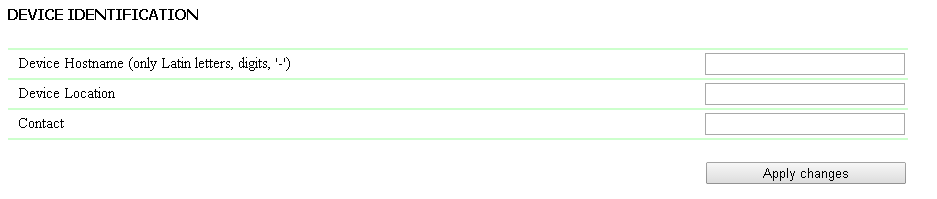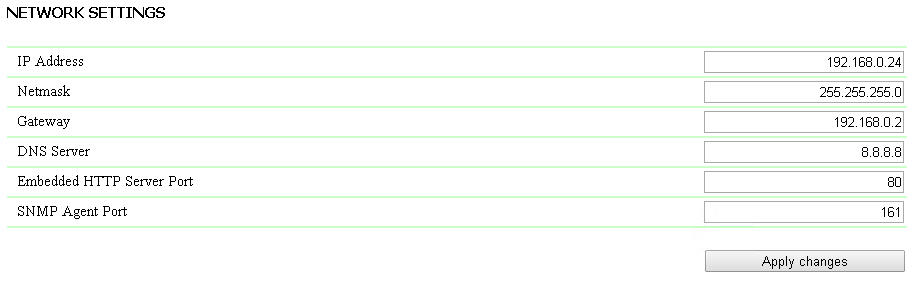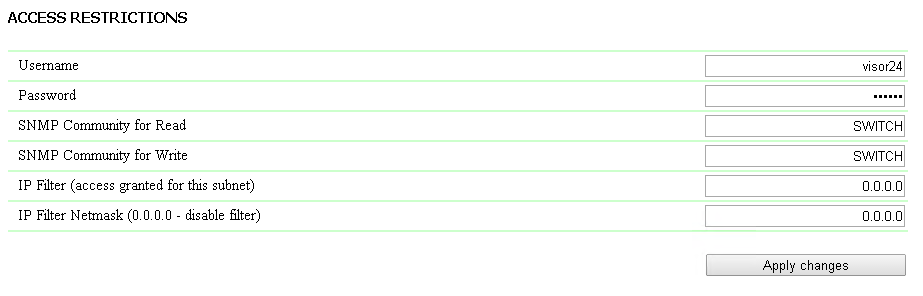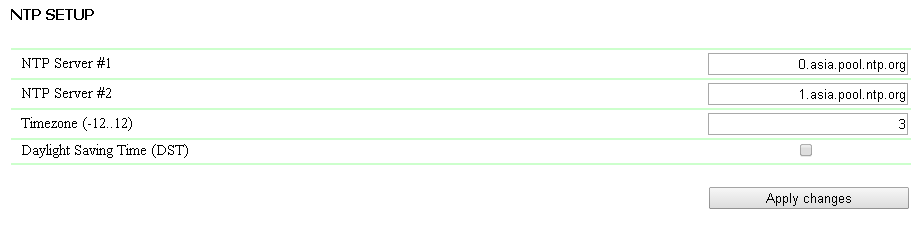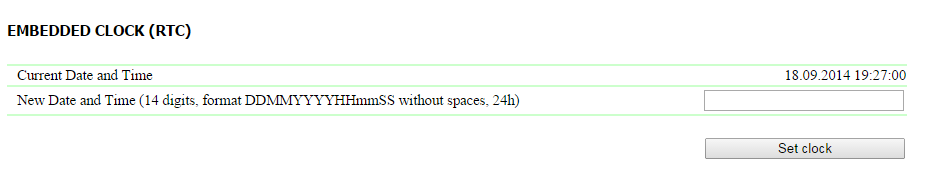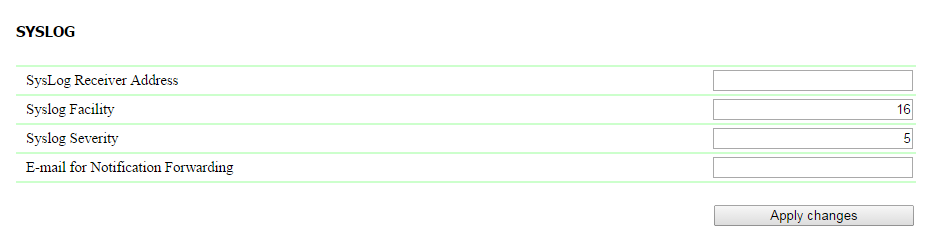[DKSF 48.2 IU] Page SETUP web interface
All parameters of each group on this page are applied immediately after clicking the button «Apply parameters». A device will automatically try to reload a page taking new parameters into account. However a connection with a device may be lost depending on newly set access parameters. Device Hostname is a domain name of a device. It allows to distinguish several Netping devices of the same type by their names. A name is displayed on the main page and in the header of a WEB interface, it is sent in Syslog notifications and is available via SNMP – sysName. On default: an empty line Device location is a description of a location of Netping device installation. It is displayed on the main page and in the header of a WEB interface and is available via SNMP – sysLocation. On default: an empty line Contact is contact data (usually an email) of an administrator. This value is available via SNMP – sysContact. On default: an empty line After setting up all required parameters click the button «Apply changes». General Information
IP address is a field for setting up or changing an IP address of a device. On default: 192.168.0.100 Subnet mask is a field for setting up or changing a subnet mask, where are the devices.On default: 255.255.255.0 Gateway is a field for setting up or changing an IP address of a gateway. Value 0.0.0.0 means that a gateway is not specified, and packages for other subnets will not be sent by a device. On default: 0.0.0.0 A device will send any outgoing packages to the gateway address. Therefore it is necessary to indicate an IP address of a gateway correctly, if you need to work with a device from other subnetworks. DNS server is a DNS server address. Value 0.0.0.0 means that a DNS server is not specified. A device will not send DNS requests. On default: 0.0.0.0. DNS server must support a recursive method of work. Cyrillic domain names are not supported. Domain names longer than 62 symbols are not supported either. A DNS module works simultaneously and independently from other firmware modules. A DNS module stores responses from a DNS server in a DNS cache of a device. Other firmware modules use this cache to determine an IP address, where a packages needs to be sent. A DNS request is not sent right before sending a package. If a DNS cache does not have a corresponding entry at the moment of sending a package, then an outgoing package is discarded. A size of a DNS cache coincides with the amount of host names (IP addresses) in settings of a device. Resolution and updating of domain names is made in the following cases: Firmware start and restart DNS record expiration, indicated in a DNS server response A record is not deleted from the cache after expiration. A device tries from time to time to renew an expired record. Other firmware modules use old information until successful record renewal. If a DNS server does not respond, a device repeats its request three times. Afterwards, if there is still no response from a server, a device starts to repeat the request periodically, nearly once a minute. The requests are repeated when there is no server response and when there is an error in a server response, including the error “there is no such name”. HTTP server port is a field for setting up a number of a port, through which an embedded interface works. When connecting to a device through a web browser with a port number different from 80, there is a need to indicate the URL of the following type: http://x.x.x.x: nn, where x.x.x.x is an IP address of a device, nn is a number of a port, specified in device settings. On default: 80 SNMP agent port is a field for setting up a number of a UDP port, which listens an SNMP agent. On default: 161 After setting all required parameters click the button «Apply changes».Network Interface Settings
UserName is a field for setting up or changing a username, when accessing a device through a web interface, it includes Latin letters and numbers. Its maximum size is 16 symbols. On default: visor Password is a field for setting up or changing a user's password, when accessing a device through a web interface, it includes Latin letters and numbers. Its maximum size is 16 symbols. On default: ping Community for Read is a field for setting up or changing Community for reading parameters of a device when accessing a device by SNMP protocol. Its maximum size is 16 symbols. On default: SWITCH Community for Write is a field for setting up or changing Community for writing parameters in a device when accessing a device by SNMP protocol. Its maximum size is 16 symbols. On default: SWITCH IP Filter is a field that defines IP address or a subnetwork, from which it is allowed to configure and view parameters of a device by HTTP,SNMP protocols. A subnet mask, specified in the field Subnet Access is applied to the address, indicated in the field IP Filter. As a result, there is a subnetwork, where it is allowed to manage a device. To allow access for one IP address, there is a need to specify a subnet mask 255.255.255.255 in the field IP Filter. On default: 0.0.0.0 IP Filter Netmask – is a field for setting up or changing a subnet mask of IP filter of a device. Value 0.0.0.0 means that the IP Filter is disabled. On default: 0.0.0.0 Attention! With indicated IP filter parameters, a device will continue to respond to ICMP request (ping) from any address. After setting up all necessary settings, click the button «Apply changes».Access Restrictions
This group of settings allows to specify up to two addresses, to which SNMP TRAP notifications will be sent by an SNMP protocol. The events, about which the notifications will be sent, are specified on other pages of a Web interface of a device. Address 1 for Trap notifications sending is a field for setting up or changing the first address, where SNMP TRAP notifications will be sent. It is possible to indicate an IP address as well as a domain name. An empty field means that SNMP TRAP notifications will not be sent. On default: address is not specified Address 2 for Trap notifications sending is a field for setting up or changing the second address, where SNMP TRAP notifications will be sent. It is possible to indicate an IP address as well as a domain name. An empty field means that SNMP TRAP notifications will not be sent. On default: address is not specified After setting up all necessary parameters do not forget to click the button «Apply changes».SNMP TRAP Settings
This group of settings allows to specify addresses of NTP servers (servers of exact time) for a device. According to them a device will set and adjust its internal clock. It is possible to set up to 2 NTP servers. If the first NTP server is not accessible, a device will try to synchronize time using the second NTP server. A correctness of an adjustment can be checked by event generation and browsing time of its log on a Logfile page. NTP server 1 is a field for viewing or changing the address of the first NTP server. It is possible to indicate an IP address as well as a domain name. An empty field disables a function of time synchronization. On default: address is not set NTP server 2 is a field for viewing or changing the address of the second NTP server. It is possible to indicate an IP address as well as a domain name. An empty field disables a function of time synchronization. On default: address is not set Tome Zone is a field for viewing and changing a local time zone. A positive or a negative whole number of hours shift from UTC is specified. On default: 3 You can use free available NTP servers in the Internet as your NTP servers, for example, from: http://www.pool.ntp.org/ru/ Namely: A device must have a correctly set up gate as well as an Internet access by an NTP protocol for using NTP servers from the Internet. After setting up all necessary changes do not forget to click the button «Apply changes». NTP Settings
It is used to set up time manually, without using an NTP server. Current Date and Time is a field for viewing a current time. New Date and Time (14 digits, in a format DDMMYYYYHHMMSS without spaces) is a field for editing a new time. After having set up a clock, do not forget to click the button "Set clock"Embedded Clock (RTC)
Parameters of sending messages for a syslog server are specified in this group of settings SysLog Address is an address of a syslog server Syslog Facility is a type of program for which logging is done Syslog Severity - a level of messages severity is indicated here (from emergency to debugging) E-mail for Notifications Forwarding is an email for sending notifications about messages sent After setting up all necessary parameters do not foget to click the button «Apply changes».SYSLOG